A closer look at VMware's Project Nautilus
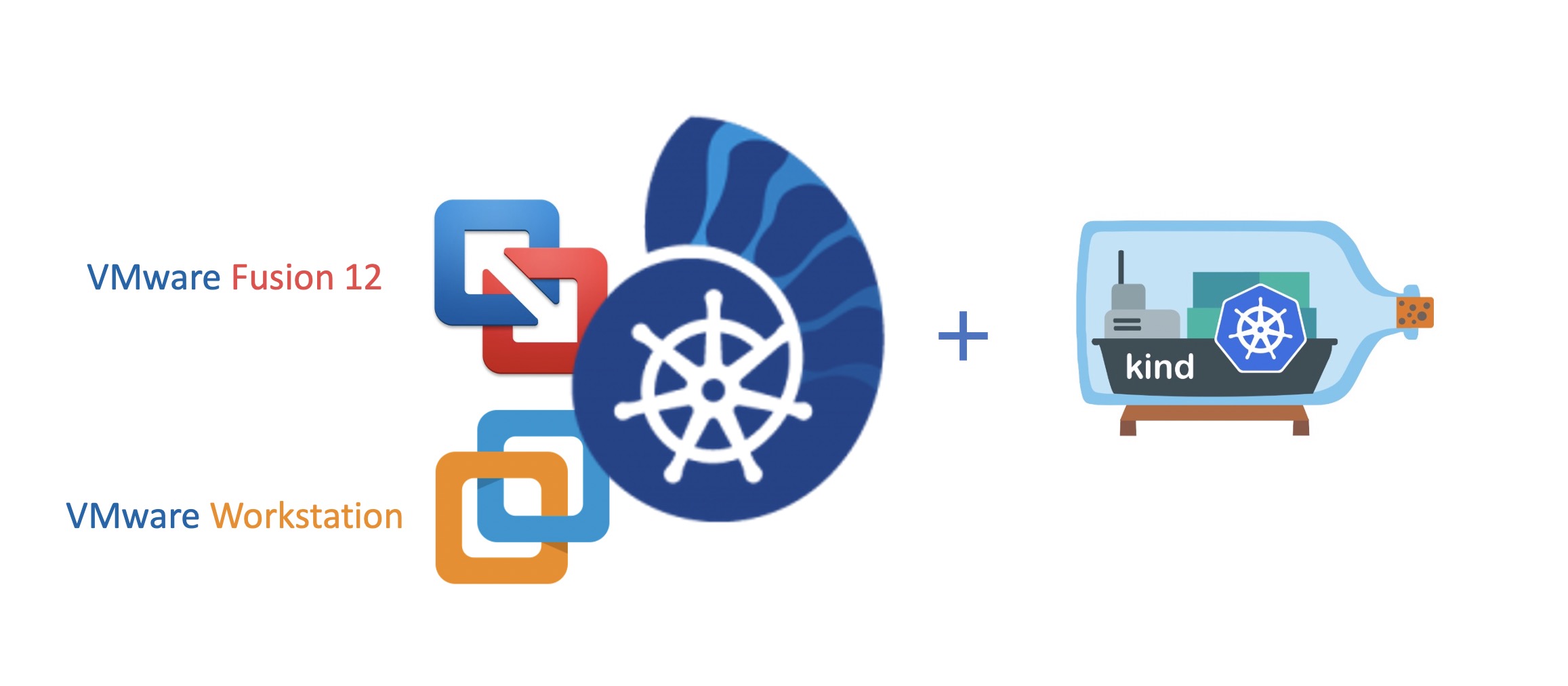
VMware’s Desktop Hypervisor solutions Fusion for Mac users and Workstation for the Windows and Linux userbase were launched in it’s newest versions on September 15th. Lots of new features, enhancements and support around VM Guest Operating Systems, VM Scaling, GPU, Containers and Kubernetes has made it into these releases. The made enhancements will enrich Developers tool kit as well as will provide great new capabilities for IT Admins and everyone else who is keen on spinning up and down Virtual Machines, Containers and NOW also Kubernetes.
A short recap on Project Nautilus
With Fusion Pro Tech Preview 20H1, VMware introduced Project Nautilus earlier this year (January). The main goal of the project is to provide a single development platform on the desktop by enabling users to run OCI compliant Containers as well as Kubernetes besides Virtual Machines on the desktop. A couple of months later (May), Fusion version 11.5 went GA and with this, the possibility was given to manage containers (build & run) as well as VMware’s containerd based runtime. Checkout the corresponding blog post to get to know more about it: ➡️ Fusion 11.5.5 Available Now.
In order to make use of the intruduced “Container feature”, a new command-line utility named vctl is automatically installed when installing Fusion version 11.5 and higher or Workstation 16 (depending on your OS). Users who are familiar with Docker will propably get a confidential feeling very quickly when using it. Let me show you what I mean by executing vctlin my terminal:
vctl
vctl - A CLI tool for the container engine powered by VMware Fusion
vctl Highlights:
• Build and run OCI containers.
• Push and pull container images between remote registries & local storage.
• Use a lightweight virtual machine (CRX VM) based on VMware Photon OS to host a container. Use 'vctl system config -h' to learn more.
• Easy shell access into virtual machine that hosts container. See 'vctl execvm’.
USAGE:
vctl COMMAND [OPTIONS]
COMMANDS:
build Build a container image from a Dockerfile.
create Create a new container from a container image.
describe Show details of a container.
exec Execute a command within a running container.
execvm Execute a command within a running virtual machine that hosts container.
help Help about any command.
images List container images.
ps List containers.
pull Pull a container image from a registry.
push Push a container image to a registry.
rm Remove one or more containers.
rmi Remove one or more container images.
run Run a new container from a container image.
start Start an existing container.
stop Stop a container.
system Manage the container engine.
tag Tag container images.
version Print the version of vctl.
Run 'vctl COMMAND --help' for more information on a command.
OPTIONS:
-h, --help Help for vctlWhat you see are pretty basic capabilities to build, run and manage containers locally with vctl.
To get started with vctl, I’d like to point you directly to the official vctl Getting Started Guide on Github.
New versions bring a KinD way to deploy Kubernetes Clusters
As mentioned in the previous section of this post, it has been planned from the very beginning of Project Nautilus to provide both, the ability to run containers AND to instantiate Kubernetes clusters on the desktop. This has now been made possible by making use of the open source project KinD (Kubernetes in Docker), which is using Docker container “nodes” to run local Kubernetes clusters. KinD has reached a decent popularity in the community and it can be easily installed on various platforms by e.g. using Brew for Mac, Chocolatey for Windows and curl in general. See also the KinD Quick Start guide.
So, what’s in for you when using Fusion or Workstation instead of the “known, step-by-step, manual way”?
Advantages I see are e.g. not having the binaries of docker, kind and kubectl installed in advance on your platform as well as not to carry about the installation process/ method(s) itself. But let me show you some of the implementation details now, to hopefully enlighten you more. vctl is available after the installation of Fusion or Workstation.
One thing before I go on! I will not cover both solutions! I’m a Mac user, so from here on I’m going to concentrate just on Fusion 12.
Let’s dive in
First! The ~/.vctl directory doesn’t exist before you have executed vctl system start for the first time!
cd ~/.vctl
cd: no such file or directory: /Users/rguske/.vctlRun vctl system start to start the containerd runtime daemon in the background and to have the aforementioned directory created.
vctl system start
Preparing storage...
Container storage has been prepared successfully under /Users/rguske/.vctl/storage
Launching container runtime...
Container runtime has been started.How does it look now?
~/.vctl
tree -L 2
.
├── Fusion\ Container\ Storage.sparseimage
├── config.json
├── config.toml
├── config.yaml
├── containerd.log
├── opt
│ └── containerd
└── storage
└── containerdThe directory has been created succesfully in $HOME (users home directory).
As you can see via the following output, the binaries for docker, kind as well as kubectl aren’t installed on my local system:
which docker
docker not found
which kind
kind not found
which kubectl
kubectl not foundAsking how vctl kind will --help us here.
vctl kind --help
Get system environment ready for vctl-based KIND.
Using vctl as the provider for KIND instead of Docker, set up system environment to be ready for vctl-based KIND.
* KIND will be downloaded and installed if it's not detected.
* All Docker commands will be aliased to vctl in the current terminal.
* System is only configured for current terminal. All configuration for KIND will be lost when the terminal is closed.
USAGE:
vctl kind [OPTIONS]
OPTIONS:
-h, --help Help for kindThere is some really important information in here!
- If
kindwasn’t already installed before,vctlwill download and install it for you. - In the current terminal session only, all
dockercommands will be aliased tovctl. - All made configurations apply only to the running terminal session.
vctl kind
Downloading 3 files...
Downloading [crx.vmdk 99.20% kubectl 62.50%]
Finished crx.vmdk 100.00%
Downloading [kubectl 100.00%]
Finished kubectl 100.00%
Downloading [kind-darwin-amd64 92.55%]
Finished kind-darwin-amd64 100.00%
3 files successfully downloaded.
vctl-based KIND is ready now. KIND will run local Kubernetes clusters by using vctl containers as "nodes"
* All Docker commands has been aliased to vctl in the current terminal. Docker commands performed in current window would be executed through vctl. If you need to use regular Docker commands, please use a separate terminal window.
sessions should be nested with care, unset $TMUX to forceAs you can see on the previous terminal output, the command will download the necessary binaries for kind and kubectl as well as a crx.vmdk which will be used by the CRX VM.
~/.vctl/bin folder will take precedence over other existing versions of kubectl/kind/docker binaries that were installed before.Aha! This means that in case I already had e.g. kubectl installed on my system, the execution of vctl kind will affect my current running terminal by adjusting the $PATH for the according binaries. Let me validate this by leveraging which(*) again:
*The which utility takes a list of command names and searches the $PATH for each executable file.
which kubectl
/Users/rguske/.vctl/bin/kubectl
which docker
/Users/rguske/.vctl/bin/docker
which kind
/Users/rguske/.vctl/bin/kindThat looks good to me! Also the ~/.vctl directory has been filled up too.
tree -L 2
.
├── Fusion\ Container\ Storage.sparseimage
├── bin
│ ├── crx.vmdk
│ ├── docker -> /Applications/VMware\ Fusion.app/Contents/Library/vkd/bin/vctl
│ ├── kind
│ └── kubectl
├── config.json
├── config.toml
├── config.yaml
├── containerd.log
├── opt
│ └── containerd
└── storage
└── containerd
5 directories, 9 filesKinD create Cluster
It’s time now to create a Kubernetes node. Note! vctl system start has to be executed first before leveraging kind for a deployment! Otherwise you will get the following error message:
vctl assigns 2 GB of memory and 2 CPU cores by default for the CRX VM that hosts the Kubernetes node container. You can adjust the default vctl system configuration with the options --k8s-cpus and --k8s-mem.
Example: vctl system config --k8s-cpus 4 --k8s-mem 8192
The results can be seen in the config.yaml file: cat ~/.vctl/config.yaml
cache-location: /Users/rguske/.vctl
k8s-cpus: 4
k8s-mem: 8192
log-level: info
log-location: /Users/rguske/.vctl/containerd.log
mount-name: Fusion Container Storage
pid: 2671
storage: 128g
vm-cpus: 2
vm-mem: 1024
vmnet: vmnet8To create the Kubernetes node, basically kind create cluster is all you need to get started. If you like to give the node(s) a name or if you like to use a specific Kubernetes version which should run on your node, checkout the official Docker repository, pick your version and run e.g. kind create cluster --image kindest/node:v1.19.1 --name kind-1.19.1.
After a couple of seconds, you will have a Kubernetes node running on your desktop locally.
kubectl get nodes -o wide
NAME STATUS ROLES AGE VERSION INTERNAL-IP EXTERNAL-IP OS-IMAGE KERNEL-VERSION CONTAINER-RUNTIME
kind-1.19.1-control-plane Ready master 65s v1.19.1 192.168.43.153 <none> Ubuntu Groovy Gorilla (development branch) 4.19.138-7.ph3-esx containerd://1.4.0kubectl cluster-info --context kind-kind-1.19.1
Kubernetes master is running at https://127.0.0.1:63448
KubeDNS is running at https://127.0.0.1:63448/api/v1/namespaces/kube-system/services/kube-dns:dns/proxy
To further debug and diagnose cluster problems, use 'kubectl cluster-info dump'.kubectl get all -A
NAMESPACE NAME READY STATUS RESTARTS AGE
kube-system pod/coredns-f9fd979d6-spv95 1/1 Running 0 116m
kube-system pod/coredns-f9fd979d6-vh22z 1/1 Running 0 116m
kube-system pod/etcd-kind-1.19.1-control-plane 1/1 Running 0 116m
kube-system pod/kindnet-2jjmc 1/1 Running 0 116m
kube-system pod/kube-apiserver-kind-1.19.1-control-plane 1/1 Running 0 116m
kube-system pod/kube-controller-manager-kind-1.19.1-control-plane 1/1 Running 0 116m
kube-system pod/kube-proxy-6dnwg 1/1 Running 0 116m
kube-system pod/kube-scheduler-kind-1.19.1-control-plane 1/1 Running 0 116m
local-path-storage pod/local-path-provisioner-78776bfc44-pnfbl 1/1 Running 0 116m
NAMESPACE NAME TYPE CLUSTER-IP EXTERNAL-IP PORT(S) AGE
default service/kubernetes ClusterIP 10.96.0.1 <none> 443/TCP 116m
kube-system service/kube-dns ClusterIP 10.96.0.10 <none> 53/UDP,53/TCP,9153/TCP 116m
NAMESPACE NAME DESIRED CURRENT READY UP-TO-DATE AVAILABLE NODE SELECTOR AGE
kube-system daemonset.apps/kindnet 1 1 1 1 1 <none> 116m
kube-system daemonset.apps/kube-proxy 1 1 1 1 1 kubernetes.io/os=linux 116m
NAMESPACE NAME READY UP-TO-DATE AVAILABLE AGE
kube-system deployment.apps/coredns 2/2 2 2 116m
local-path-storage deployment.apps/local-path-provisioner 1/1 1 1 116m
NAMESPACE NAME DESIRED CURRENT READY AGE
kube-system replicaset.apps/coredns-f9fd979d6 2 2 2 116m
local-path-storage replicaset.apps/local-path-provisioner-78776bfc44 1 1 1 116mAgain! When closing the terminal, the following applies:
Recording
The details of the last two sections can be watched via the following recording. I’ve used asciinema to record my terminal in and -output.
Conclusion
Before closing this post with my conclusion, I wanted to mention the following as well. Besides the addition of kind to the vctl utility, it also got some new options which e.g. allows you to login into a container registry like Harbor for example as well as to manage volumes (currently only support volume prune).
vctl
USAGE:
vctl COMMAND [OPTIONS]
COMMANDS:
inspect Return low-level information on objects.
kind Get system environment ready for vctl-based KIND.
login Log in to a registry.
logout Log out from a registry.
volume Manage volumes.This is also documented in the Documentation.
I enjoyed digging deeper into the implementation details of Project Nautilus which is now fully integrated in Fusion 12 and Workstation 16. This is a great addition to VMware’s Desktop Hypervisor solutions and provides a great experience not even for those who want to get started with containers and Kubernetes but also for the more experienced users among us.
Resources
- Propose an Idea: LINK
- Join the Slack channel #fusion-workstation
#Fusion
- Release Notes
- Download
- FAQ
- File a bug on Github: LINK